
译者 | 赵青窕
本文将介绍导出 KVM 虚拟机磁盘和配置的步骤,然后将它们导入同一台机器或不同的机器中。我还将向您展示如何使用 Bash 脚本导出和导入 KVM 虚拟机。
1.前言
最近,我将我的虚拟机管理程序从 Oracle VirtualBox 切换到了 KVM,因为它具有原生特性和性能。我实测发现,与 Virtualbox VM 相比,KVM 虚拟机运行得更快。
定期备份您的虚拟机是非常有必要的。假如我们的KVM出现任何异常情况,我们就可以使用备份的KVM来恢复虚拟机。导出和导入 KVM 虚拟机是不同的两个过程。
首先,您必须检查磁盘映像的存储位置并将磁盘映像复制到备份位置。
其次,导出机器配置,以便以后用于创建域。
2.虚拟机的配置
有两种获取虚拟机配置信息的方法。你可以使用“Virsh”或者“Virt-manager”。
你可以使用Virt-manager或执行命令virsh获取虚拟机的名称。
$ virsh list --all
Id Name State
------------------------------------
Linux_Mint_20 shut off
mxlinux shut off
popos_21_10 shut off
rocky_linux_8 shut off
ubuntu20.04 shut off
ubuntu20.04-clone shut off
当需要查看某个虚拟机的整个信息(即虚拟机配置)时,可以执行以下命令。该命令会以XML的格式来显示结果。
$ virsh dumpxml vm_name | less
$ virsh dumpxml ubuntu20.04-clone | less
您还可以通过管道连接到grep命令来获取特定的机器配置。假设您想查看内存分配情况,那么可以运行以下命令。
$ virsh dumpxml ubuntu20.04-clone | grep -i "MEMORY"
<memory unit='KiB'>5632000</memory>
<currentMemory unit='KiB'>5632000</currentMemory>
如果您更喜欢使用Virt-manager工具,那么您可以通过“虚拟硬件详细信息窗口(show virtual hardware)”选项中的XML子选项来获取以XML格式显示的虚拟机配置信息。
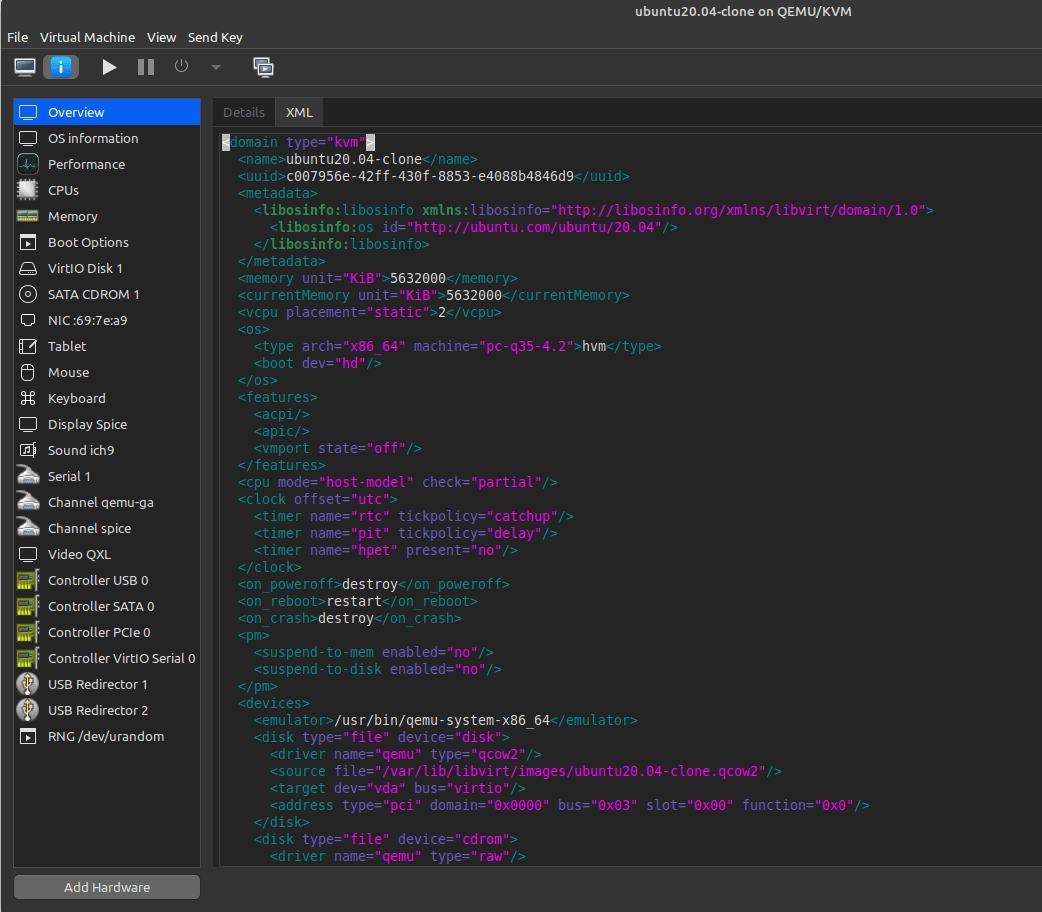
3.虚拟机磁盘位置
虚拟机的磁盘以 qcow2 格式创建。默认情况下,虚拟机磁盘存储在 /var/lib/libvirt/images/ 目录中,除非您明确指定了磁盘路径。
运行以下命令获取磁盘目录路径。
$ virsh dumpxml ubuntu20.04-clone | grep -i "source"
<source file='/var/lib/libvirt/images/ubuntu20.04-clone.qcow2'/>
如果您使用的是Virt-manager工具,可以通过上图中的disk选项来查看虚拟机磁盘信息。

您使用了不同的路径来存储磁盘映像,并且希望知道所有VM磁盘路径,那么您可以在终端或shell脚本内运行以下代码片段:
$ virsh dumpxml ubuntu20.04-clone | grep -i "source"
<source file='/var/lib/libvirt/images/ubuntu20.04-clone.qcow2'/>
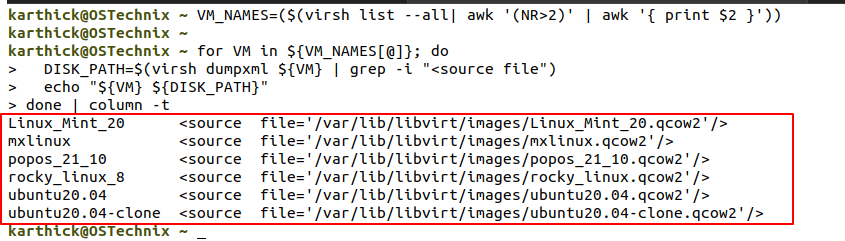
4.导出配置信息并备份磁盘镜像
现在您已经知道了如何获取磁盘路径和虚拟机的配置信息,接下来就可以导出VM的配置信息并将磁盘镜像复制到不同的位置。
要导出虚拟机信息,可以运行以下“virsh dumpxml”并将输出存储在XML文件中。
$ virsh dumpxml vm-name > /path/to/xm_file.xml
$ virsh dumpxml ubuntu20.04-clone > ~/Documents/ubuntu.xml
接下来,我们使用下面的命令将磁盘映像复制到其他位置,以便以后使用。
$ sudo cp /var/lib/libvirt/images/ubuntu20.04-clone.qcow2 ~/Documents/
这样,导出KVM已经完成了。
注意:您应该使用 sudo 或使用 root 用户复制磁盘,因为磁盘归 root 用户所有。
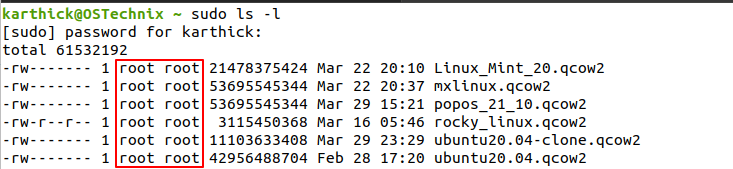
5.导入虚拟机
要导入KVM虚拟机,您必须运行以下命令,利用导出的 XML 文件重新定义一个虚拟机。
$ virsh define --file <path-to-xml-file>
$ virsh define –file ~/Documents/ubuntu.xml
现在,您可以检查 Virt-manager 或执行virsh命令,成功创建域。同时您必须将磁盘映像复制到 XML 文件中定义的目录路径。在我的环境中,它是默认位置 /var/lib/libvirt/images/,因此我使用下面的命令进行复制。
sudo cp ~/Documents/ubuntu20.04-clone.qcow2 /var/lib/libvirt/images/
导入KVM到此就完成了。
6.导出和导入KVM虚拟机的Bash脚本
我已经创建了一个bash脚本,用于导出所有配置和磁盘映像。如果你感兴趣,你可以在我的GitHub库中查看这个脚本。同时希望您能提供改进脚本的建议。
#!/usr/bin/env bash
# ----------------------------------------------------------------------------------------------------
# AUTHOR : KARTHICK S
# PURPOSE : THIS SCRIPT WILL EXPORT/IMPORT THE CONFIG AND VM DISK.
#
# usage:
# export function will take care of exporting the necessary for all VM. Run as "<scriptname.sh> export"
# import function will take care of importing the necessary for all VM. Run as "<scriptname.sh> import"
#
# NOTE: Do not add trailing / for the directory when giving export and import path.
#------------------------------------------------------------------------------------------------------
# Trigger the script with root user or exit.
if [[ ${UID} -ne 0 ]]; then
echo -e "[EXIT] - Run the script as root user or with sudo privilege..."
exit
fi
function export_vm(){
# Get the export location.
read -p "Provide the directory path where disk and config files to be exported: " EXPORT_LOCATION
# Create the destination directory if not exists.
[[ -d ${EXPORT_LOCATION} ]] || mkdir -p ${EXPORT_LOCATION}
# Exporting the config using virsh dumpxml command.
VM_NAMES=($(virsh list --all| awk '(NR>2)' | awk '{ print $2 }'))
for VM in ${VM_NAMES[@]}; do
virsh dumpxml ${VM} > ${EXPORT_LOCATION}/${VM}.xml
done
# Using rsync copy the entire directory from default location.
echo -e "\n[ Copying disk images ]\n" && sudo rsync -avxp --progress /var/lib/libvirt/images ${EXPORT_LOCATION}
echo -e "\n[ Exported Files ] \n" && ls -lR ${EXPORT_LOCATION}
}
function import_vm(){
# Get the source location.
read -p "Provide the directory path where disk and config files are stored: " SOURCE_LOCATION
# Throws error if directory is not available and exit.
[[ -d ${SOURCE_LOCATION} ]] || { echo "Directory not available"; exit 1 ; }
# Copy all the files to default disk location.
echo -e "[ Copying disk images ]\n" && sudo rsync -avxp --progress ${SOURCE_LOCATION}/images /var/lib/libvirt/
if [[ $? -eq 0 ]]; then
# Define VM
echo -e "\n[ Defining VM ]\n"
for XML_FILE in ${SOURCE_LOCATION}/*.xml; do
virsh define --file ${XML_FILE}
done
echo -e "\n[ Imported VM List ]\n" && virsh list --all
fi
}
case $1 in
export ) export_vm ;;
import ) import_vm ;;
*) echo -e "USAGE :
kvm_export_import.sh export - Export config and disk
kvm_export_import.sh import - Define VM and copy the disk"; exit
esac
该脚本的用法如下。
您可以运行以下命令从 GitHub中克隆 gist。
$ git clone https://gist.github.com/d6c671597592fe5634a39b7974bc8029.git
该脚本执行备份(即导出)和恢复(即导出)。
让我们使用如下脚本导出 KVM 虚拟机。
$ sudo bash kvm_export_import.sh export
您必须提供要导出XML文件和磁盘映像的目录路径。给出导出目录时,不要在路径后面添加斜杠(’ / ‘)。它将首先复制磁盘映像(.qcow2)并运行“virsh dumpxml”命令以导出所有的虚拟机配置。
下图显示了导出的工作原理。
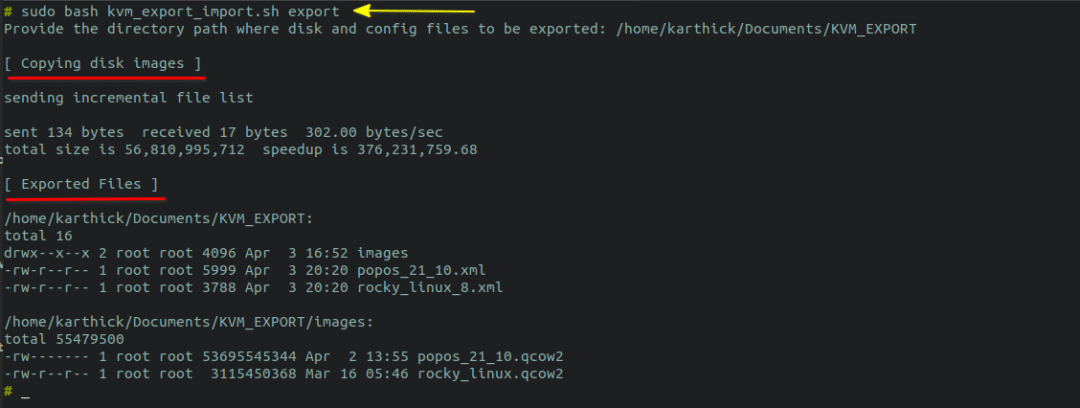
当您将“import”作为参数传递时,它将首先将磁盘映像复制到默认位置 /var/lib/libvirt/ 并针对所有已导出的XML文件运行“virsh define”命令。
$ sudo bash kvm_export_import.sh import
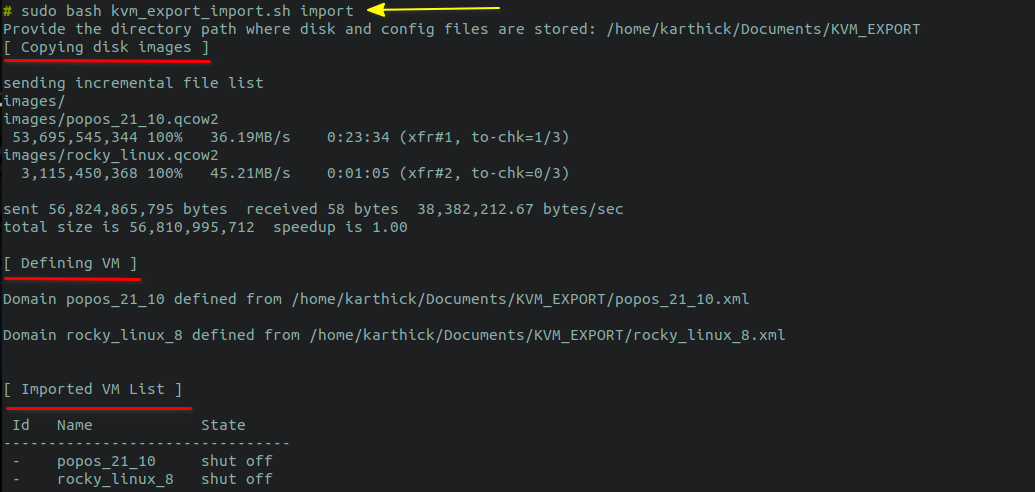
7.总结
在本文中,我向您展示了如何导出 KVM 虚拟机并将它们导入相同或不同的机器。从头开始构建虚拟机是一项耗时的任务。因此,使用适当的策略来保护我们的虚拟机环境不会因任何情况而损害。
译者介绍
赵青窕,51CTO社区编辑,从事多年驱动开发。研究兴趣包含安全OS和网络安全领域,发表过网络相关专利。

 蜀ICP备20004578号
蜀ICP备20004578号