HarmonyOS – 实现签名功能

前言
我刚接触HarmonyOS不久,接触到了很多不一样的东西。虽然遇到了很多问题,但学习本来就不是一蹴而就的,所以我决定从简单到复杂,所以这次我分享一个用canvas实现的签字效果。
效果展示
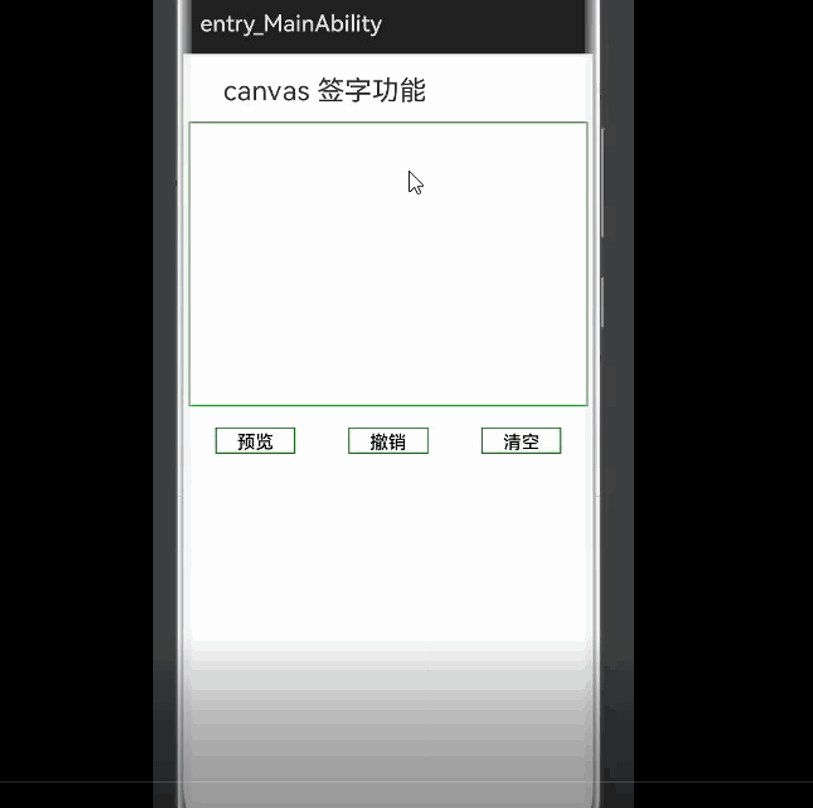
实现功能
签字效果的实现,以及签字相关的预览、撤销、清空等功能,目前还在学习HarmonyOS中,更多的功能还没有完善出来,后续我会对这个功能不断地完善。
实现思路
hml代码如下:
<div class="container">
<div class="title" >
<text>
canvas 签字功能
</text>
</div>
<!-- 刷新按钮 -->
<div class="area">
<canvas ref="canvas" class="canvas" style="width:{{width}}px;height:{{height}}px;"
ontouchstart="touchStart"
ontouchmove="touchMove"
ontouchend="touchEnd">
</canvas>
</div>
<div class="btns">
<button class="btn" onclick="preview">预览</button>
<button class="btn" onclick="revert">撤销</button>
<button class="btn" onclick="clear">清空</button>
</div>
<div class="preview" >
<image id="preview" src="{{image}}" style="width:{{width2}}px;height:{{height2}}px;">
</image>
</div>
</div>
css样式如下:
.container {
display: flex;
justify-content: center;
flex-wrap:wrap;
width: 100%;
}
.title {
width:100%;
height:60px;
text-color:#000;
opacity: 0.9;
}
.title text{
font-size:24px;
padding-left:10%;
line-height: 50px;
}
.canvas{
border:1px solid green;
}
.btns{
width:350px;
height:60px;
align-items: center;
justify-content: space-around;
}
.btn{
border-radius: 0;
border:1px solid green;
width:20%;
text-color:#000;
background-color: #fff;
}
.preview{
background-color: #fff;
}
index.js中data的数据:
data: {
title: "",
width:350,
height:250,
width2:0,
height2:0,
lineWidth:4,
lineColor:'#000',
ctx: null, // 画笔对象
startX: 0,
startY: 0,
endX: 0,
endY: 0,
storageSteps: [], // 记录每步操作
isEmpty: true, // 画板是否为空
image:"",
message:"",
},
实现签字效果:
在onShow生命周期里面初始化canvas画布,其中getBoundingClientRect方法是获取元素的大小及其相对于窗口的位置,ctx是画布对象。
onShow() {
this.initialize();
},
initialize(){
const canvas = this.$refs.canvas;
this.canvasRect = canvas.getBoundingClientRect();
this.ctx = canvas.getContext('2d');
},
touchStart、touchMove、touchEnd函数以及draw函数实现签字效果。通过touch事件获取当前的坐标值,然后通过canvas的绘制路径的API来绘制经过的路径,每执行完一次touch事件把当前的画布记录下来供后面的撤销等功能用。
touchStart(e){
this.startX = e.touches[0].localX - this.canvasRect.left;
this.startY = e.touches[0].localY - this.canvasRect.top;
this.endX = this.startX;
this.endY = this.startY;
this.draw();
},
touchMove (e) {
this.endX = e.changedTouches[0].localX - this.canvasRect.left;
this.endY = e.changedTouches[0].localY - this.canvasRect.top;
this.draw()
this.startX = this.endX;
this.startY = this.endY;
},
touchEnd (e) {
this.endX = e.changedTouches[0].localX - this.canvasRect.left;
this.endY = e.changedTouches[0].localY - this.canvasRect.top;
let imgData = this.ctx.getImageData(0, 0,this.width, this.height)
this.storageSteps.push(imgData)
},
//绘制
draw(){
this.ctx.beginPath();
this.ctx.moveTo(this.startX, this.startY);
this.ctx.lineTo(this.endX, this.endY);
this.ctx.lineCap = 'round';
this.ctx.lineJoin = 'round';
this.ctx.lineWidth = this.lineWidth;
this.ctx.strokeStyle = this.lineColor;
this.ctx.stroke();
this.ctx.closePath();
this.isEmpty = false;
},
属性值
|
属性 |
描述 |
|
moveTo() |
路径从当前点移动到指定点 |
|
lineTo() |
从当前点到指定点进行路径连接 |
|
lineCap |
属性设置或返回线条末端线帽的样式 |
|
lineJoin |
属性设置或返回所创建边角的类型,当两条线交汇时 |
|
lineWidth |
线条的宽度 |
|
strokeStyle |
设置描边的颜色 |
|
stroke |
进行边框绘制操作 |
实现撤销效果(根据storageStep中的数据来显示画布的信息,其中数据已经在touchEnd函数中保存)。
// 撤销
revert () {
this.storageSteps.pop()
const len = this.storageSteps.length;
if (len) {
this.ctx.putImageData(this.storageSteps[len - 1], 0, 0);
} else {
this.clear()
}
},
实现清空效果 – 清空storageStep数组中的所有数据。
// 清空
clear () {
this.ctx.clearRect(0, 0, this.width, this.height);
this.storageSteps = []; // 清空清楚步骤记录
this.image = "";
this.width2 = 0;
this.height2 =0;
this.isEmpty = true; // 清空标记
},
实现预览效果。预览效果就是把画布信息转化为base64,用到了toDataURL方法,返回一个包含图片展示的 data URI。
// 预览
preview () {
const base64 = this.$refs.canvas.toDataURL('image/png');
console.log(base64)
const img = this.$element("preview");
this.image = base64;
this.width2 = 350;
this.height2 = 250;
},
注意:
我在写这个效果的过程当中发现canvas中有一些函数需要较高的JS API版本才能实现,比如getBoundingClientRect和toDataURL函数,它们所支持的版本为JS API6及以上。如果版本过低,这两个函数会报错。该签名效果是在P40 pro上模拟成功的。
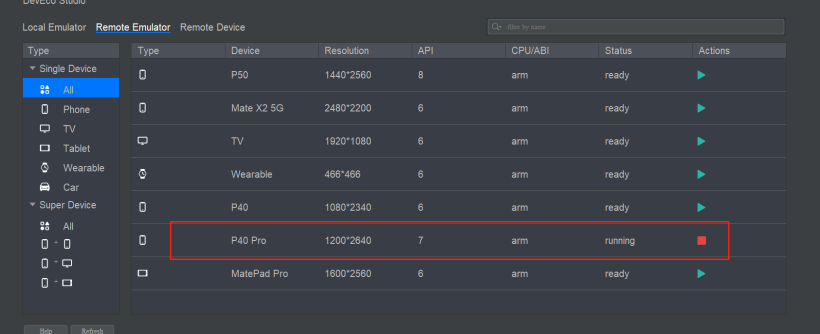
总结
以上就是我实现签名效果的全部内容,最终效果如动图所示。虽然样式比较简陋,但是目前已经实现了签名的基本功能,后续我会不断地完善与改进,争取写出更完整优美的demo。
 蜀ICP备20004578号
蜀ICP备20004578号