
项目介绍
本项目基于OpenHarmony的ArkUI框架:TS扩展的声明式开发范式,关于语法和概念直接看官网官方文档地址:基于TS扩展的声明式开发范式,因为OpenHarmony的API相对于HarmonyOS的API,功能上比较完善和成熟的,有些新的技术也早早接触到,所以本项目直接使用OpenHarmony SDK开发。
工具版本: DevEco Studio 3.0 Beta4。
SDK版本: 3.1.6.6(API Version 8 Release)。
项目功能: 1、画笔功能:可设置画笔粗细和颜色;2、橡皮擦功能:可设置粗细;3、撤回和回撤功能;4:清空画板功能。
文件说明
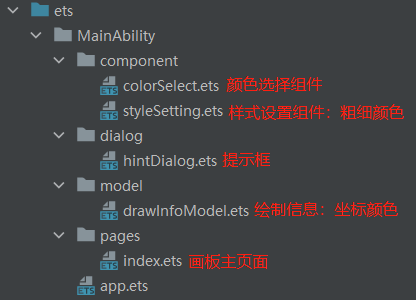
效果演示
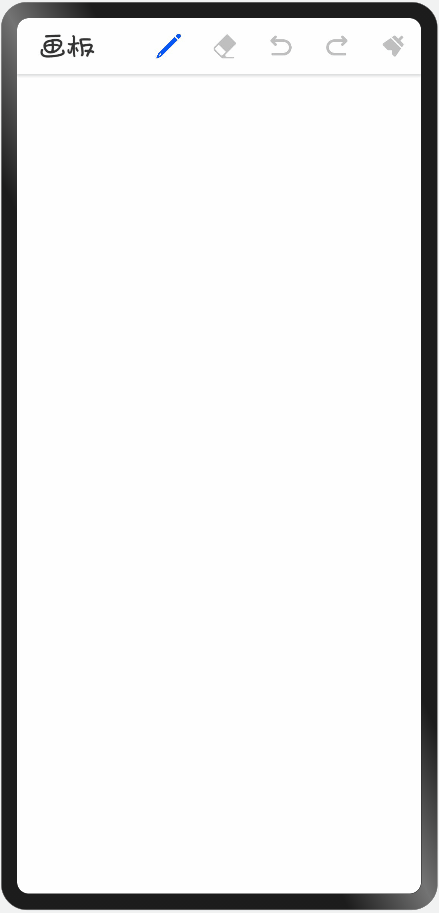
用到的API
画布组件canvas:画布组件,用于自定义绘制图形。
|
方法/属性 |
解释 |
|
beginPath() |
创建一个新的绘制路径 |
|
moveTo() |
路径从当前点移动到指定点 |
|
lineTo() |
从当前点到指定点进行路径连接 |
|
stroke() |
进行边框绘制操作 |
|
clearRect() |
清空画布 |
|
strokeStyle |
属性:设置描边的颜色 |
|
lineWidth |
属性:设置绘制线条的宽度 |
|
globalCompositeOperation |
属性:设置合成操作的方式 |
实现思路
1、画笔功能
使用onTouch方法,监听触摸事件,手指按下:使用方法moveTo记录起点,手指移动:使用方法beginPath创建新的路径,lineTo记录移动的点,并绘制。
(代码片段,详细请查看源码):
/**
* 触摸事件
*/
onTouchEvent(event: TouchEvent) {
// x坐标
const x = event.touches[0].x
// y坐标
const y = event.touches[0].y
switch (event.type) {
case TouchType.Down: // 手指按下
{
// 创建一个新的绘制路径
this.crc.beginPath()
// 设置起点坐标
this.crc.moveTo(x, y)
}
break;
case TouchType.Move: // 手指移动
case TouchType.Up: // 手指抬起
{
// 设置移动点
this.crc.lineTo(x, y)
// 进行路径绘制
this.crc.stroke()
}
break;
default:
break;
}
}
2、橡皮擦功能
设置绘制属性:globalCompositeOperation。
画笔设置此属性值: source-over (默认值 在现有绘制内容上显示新绘制内容),橡皮擦设置此属性值: destination-out ( 在新绘制内容外显示现有绘制内容)。
// 新内容在之前内容的之上
this.crc.globalCompositeOperation = 'source-over'
// 新内容与之前内容相交位置变透明
this.crc.globalCompositeOperation = 'destination-out'
3、撤回和回撤功能
数据类,记录每次绘制的信息,线颜色、宽度、坐标点集合,每次画完保存到数组中。
/**
* 绘制信息
* @param lineColor 线颜色
* @param lineWidth 线宽度
* @param listCoord 坐标点集合
*/
export class DrawInfoModel {
// 是否为画笔,是:画笔,否:橡皮擦
// 根据此字段设置绘制属性:合成操作globalCompositeOperation
isPen: boolean;
// 线颜色
lineColor: string;
// 线宽度
lineWidth: number;
// 坐标点集合
listCoord: Array<Coord>;
constructor(isPen: boolean, lineColor: string, lineWidth: number, listCoord: Array<Coord>) {
this.isPen = isPen;
this.lineColor = lineColor;
this.lineWidth = lineWidth;
this.listCoord = listCoord;
}
}
/**
* 坐标点
* @param x 坐标点x
* @param y 坐标点y
*/
export class Coord {
// 坐标点x
x: number;
// 坐标点y
y: number;
constructor(x: number, y: number) {
this.x = x;
this.y = y;
}
}
每次绘制的信息,保存在数组中,在点击撤回时,撤回数+1;回撤时,撤回数-1,并截取数组,清空画布,遍历数组绘制笔画信息。
(代码片段,详细请查看源码):
/**
* 撤回
*/
revocation() {
this.listTempXY = this.listAllXY
......
// 根据撤回的个数,截取数组
this.listTempXY = this.listTempXY.slice(0, this.listTempXY.length - this.revocationNumber)
// 清空画布
this.crc.clearRect(0, 0, this.canvasWidth, this.canvasHeight)
// 拼接笔画路径
for (const drawInfo of this.listTempXY) {
// 创建一个新的绘制路径
this.crc.beginPath()
// 设置线颜色
this.crc.strokeStyle = drawInfo.lineColor
// 设置线宽度
this.crc.lineWidth = drawInfo.lineWidth
// 设置绘制的坐标点
for (let i = 0;i < drawInfo.listCoord.length; i++) {
const coord = drawInfo.listCoord[i]
// 第一个设置为起点
if (i === 0) {
this.crc.moveTo(coord.x, coord.y)
} else {
this.crc.lineTo(coord.x, coord.y)
}
}
// 进行路径绘制
this.crc.stroke()
}
}
总结
此项目并没有特别复杂的地方,注释也很详细,以上列出的代码都是实现主要的功能,其他细节请查看源码,最后不得不感慨声明式语法的强大和简洁性,完成此功能相对于使用JS来实现效率提升很高,也希望鸿蒙社区越来越好,融入更多的热爱者。
 蜀ICP备20004578号
蜀ICP备20004578号